How to install and set up software
Our free photo book desktop software is available for use on Macintosh and Windows computers. To get started, download the software then activate the easy installation process. After this you're ready to design.
Minimum operating system requirements
1GB or more memory (RAM)
500MB or more of free hard disk space
A minimum screen resolution setting of 1024 x 700
A broadband internet connection or USB, CD burner
Adobe Acrobat Reader to view your Proof PDF
1GB or more memory (RAM)
500MB or more of free hard disk space
A minimum screen resolution setting of 1024 x 700
A broadband internet connection or USB, CD burner
Adobe Acrobat Reader to view your Proof PDF
Install software (Macintosh)
Get started on a Mac.
STEP-BY-STEP guide
After clicking the download button on our Download page:
1. Choose OK to save the installer file
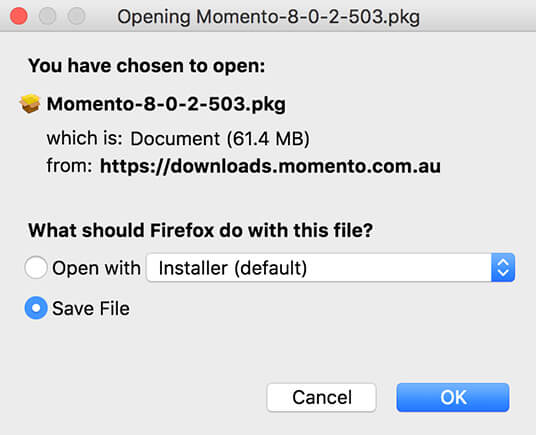
2. Go to Downloads folder and double click the Momento Installer.pkg icon
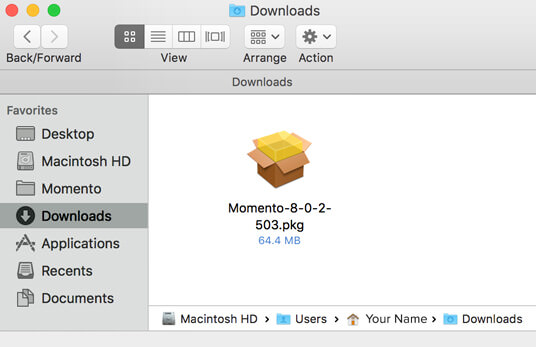
3. The installer will launch and guide you through each step of the process
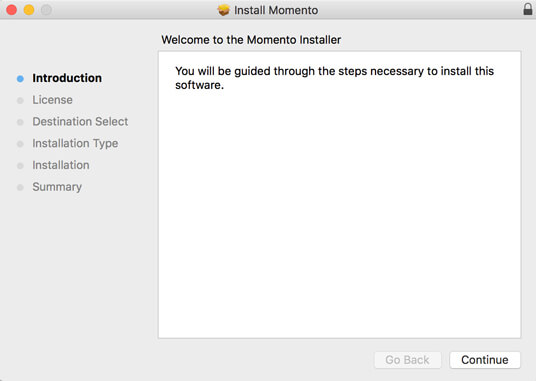
4. You must agree to the Licence Agreement
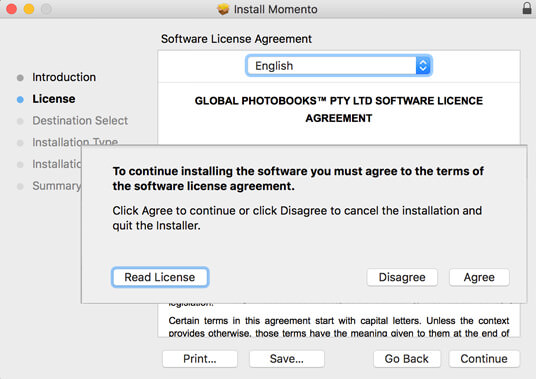
5. When complete, go to your Applications folder and open the Momento folder
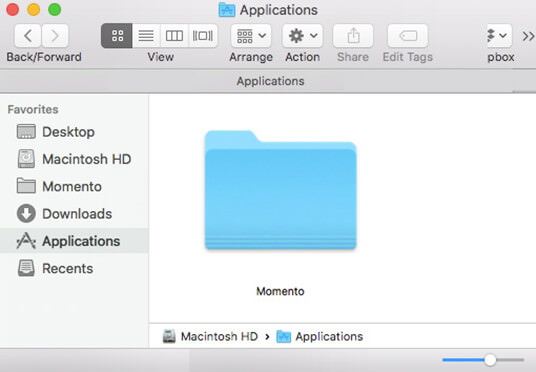
6. Double-click the Momento icon and the software will launch ready for you to start designing
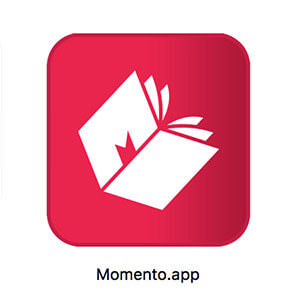
7. Create a shortcut by dragging the Momento icon from the Applications folder to the Dock
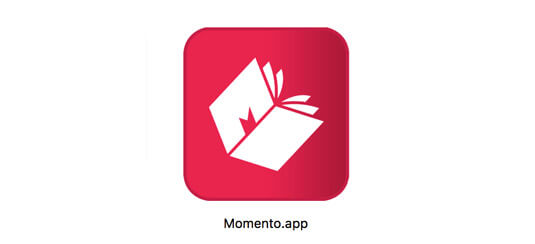
Install software (Windows)
Get started on a PC.
STEP-BY-STEP guide
After clicking the download button on our Download page:
1. Choose the Save File option and the Windows installer .exe will download
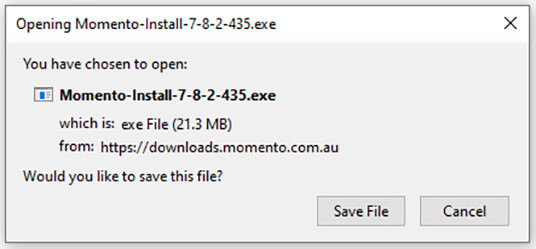
2. When complete, double click Momento installer.exe icon to start the install process
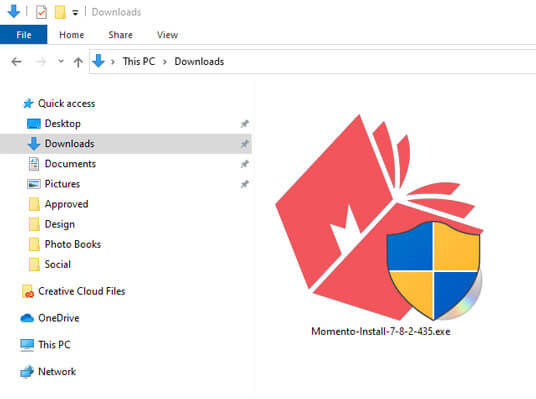
3. A window may appear asking you to approve the install
4. Click Yes if asked to approve the install
5. The Setup window will guide you through the install
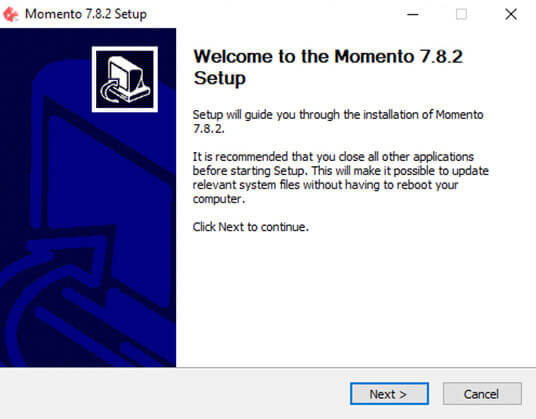
6. Agree to the Licence Agreement
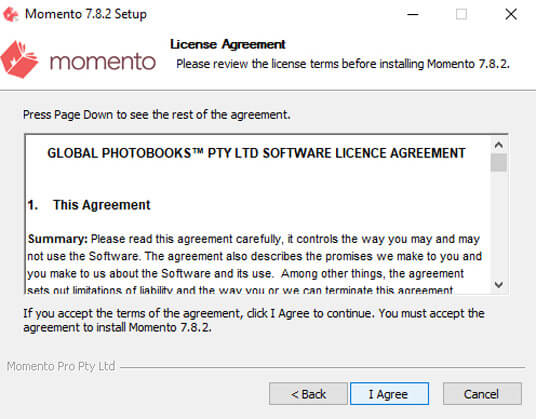
7. We recommend you don’t change the install folder location
8. Approve or choose a folder to store the software in
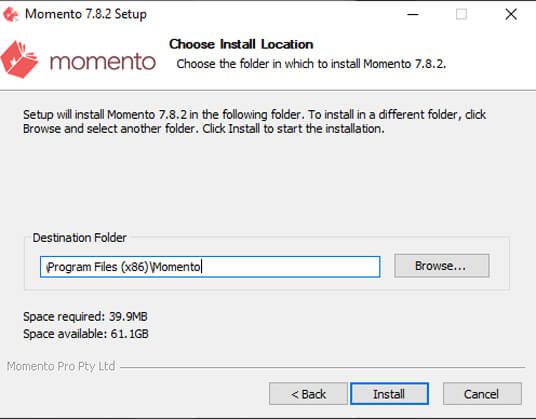
9. Click the Install button (it will take a minute or so to install)
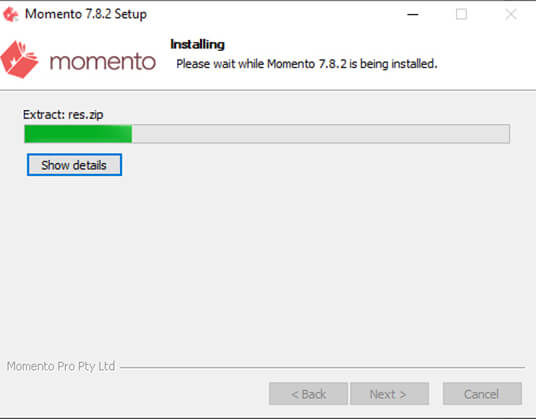
10. As the install finishes a summary of new features will appear
11. Click the Next button
12. Click the Finish button
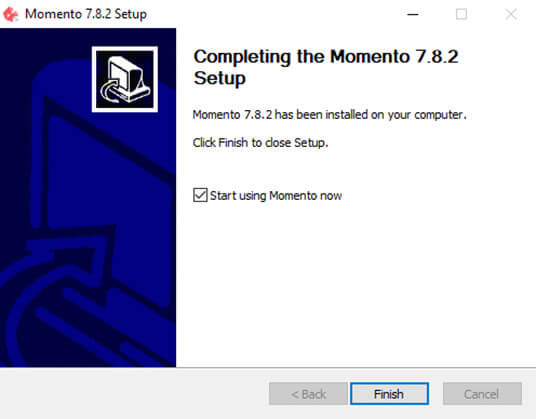
13. The Momento software will open ready for you to start a project
To ensure you always have access to the latest features, an alert message automatically appears when you open the software and it detects that a new version is available to download. You can choose to Install Now or Install Later. We recommend you update immediately, as you can enjoy the benefits of improved functionality and bug fixes straight away. You can also check the Updater Panel or Menu for the latest version.
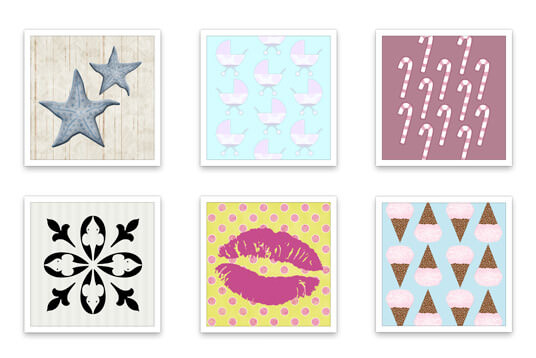
The software also includes a library of automated book designs and hundreds of readymade graphics for decorating your projects. These include classic and crafty frames, backgrounds, templates, embellishments and Quickbooks. We've organised them into themed packs called Packages . You can add these by downloading them via the Updater Panel.
How to use embellishments
Enthusiast photographers and those of you who spend alot of time editing your photos, may be interested in learning more about our monitor and colour setting recommendations to ensure you get the most accurate print reproduction. You can also contact our friendly team if you have any queries about colour.
How to prepare colour
You can add photos, graphics and text to your Momento projects. If you like to be super organised, see our tips on how to name and file your content ready for a seamless design process.
How to prepare content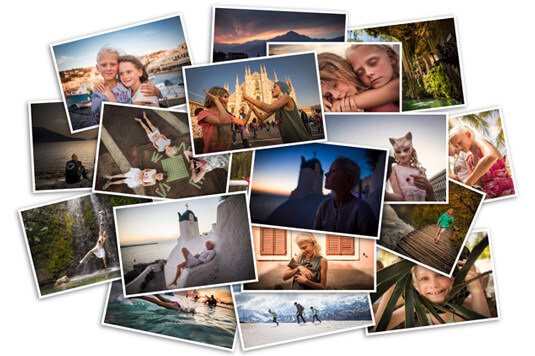
One of the biggest obstacles to starting a photo book is an overwhelming digital photo collection. To help you get yours under control and make it easy to design a book, we've put together our top tips on sorting and backing up photo files.
How to manage photos
Photo Credits: Katherine Williams