Add a Photo
- Ensure that the page you want the photo to add the photo to is visible in the canvas
- Click on the photo in the Photos Panel that you wish to add to your page
- Hold the left mouse button down and drag the photo from the Photos Panel onto the page
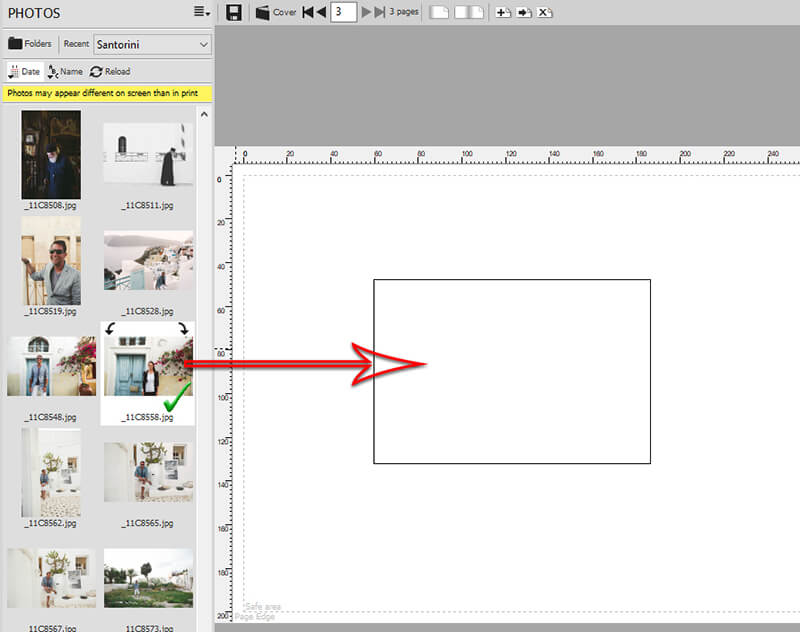
Delete a Photo
Right-click on the photo and choose the Delete option from the pop-up menu, or select the photos then tap the Delete key on the keyboard. Note: This will not delete the photo from your computer.
Swap a photo
Drag a photo on top of another photo and the photos will automatically be swapped. A warning message appears to alert you that the photos will be swapped.
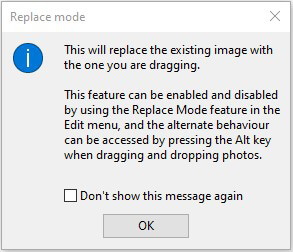
Replace Mode
To stop photos from swapping when they are dragged over each other, go to the Edit Menu and uncheck the Replace Mode checkbox. When Replace Mode is turned off the photos will layer on top of each other rather than replace each other. Tip: You can reverse the effects of Replace Mode by holding down the Alt key on the keyboard while dragging a photo. For example, if Replace Mode is enabled (ticked in the Edit menu) and you wish to move a photo over another without it replacing, then hold down the Alt key while clicking and dragging the photo to its new position. The reverse is also true (if Replace Mode is not enabled, you can get one photo to replace another by holding down the Alt key).
Image Credits: The Beautiful Collective