Add Pages
There are three ways you can insert a new blank page into your project in Layout View:
- Click the New Page button in the Layout View sub menu
- Go to Page Menu and select Insert New Page
- Use the Ctrl-Ins keyboard shortcut
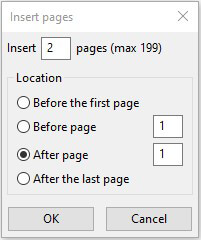
The Insert Page box will appear and ask you where you'd like to add the new page:
- Before the first page
- Before Page # (insert your preferred page number)
- After Page # (insert your preferred page number)
- After the Last Page (the keyboard shortcut for this is the Insert Key)
- Note: The default location for a new page is immediately after the current page
Note: You cannot insert more than one page a time in Layout View. Try Sort View instead.
Delete a page
There are three ways you can delete a page in Layout View after selecting the appropriate page from the Pages Panel:
- Click the Delete Page button in the Layout View sub menu
- Go to Page Menu and select Delete Page
- Use the Ctrl-Del keyboard shortcut
Note: This will not delete the photos from your computer.
Move a page
There are three ways you can move a page in Layout View after you select the page you want to move:
- Click the Move Page button in the Layout View sub menu
- Go to Page Menu and select Move Page
- Use the Ctrl-Shift-Ins keyboard shortcut
Note: if you have spans in your book these may be affected but you will get a warning from the software to advise you in this instance.
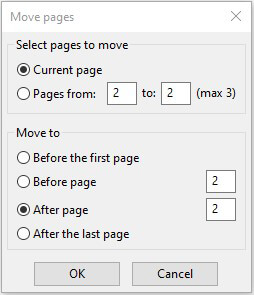
The Move Page box will appear and ask you where you'd like to move the page to:
- Before the first page
- Before Page # (insert your preferred page number)
- After Page # (insert your preferred page number)
- After the Last Page
Note: Moving multiple pages at a time can only be done in Sort View.